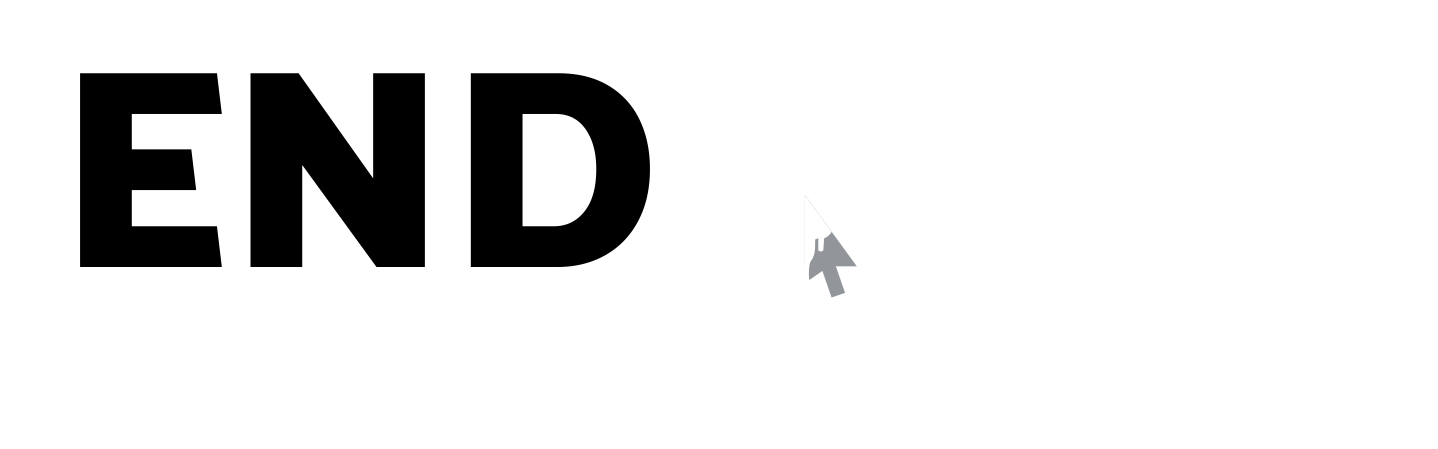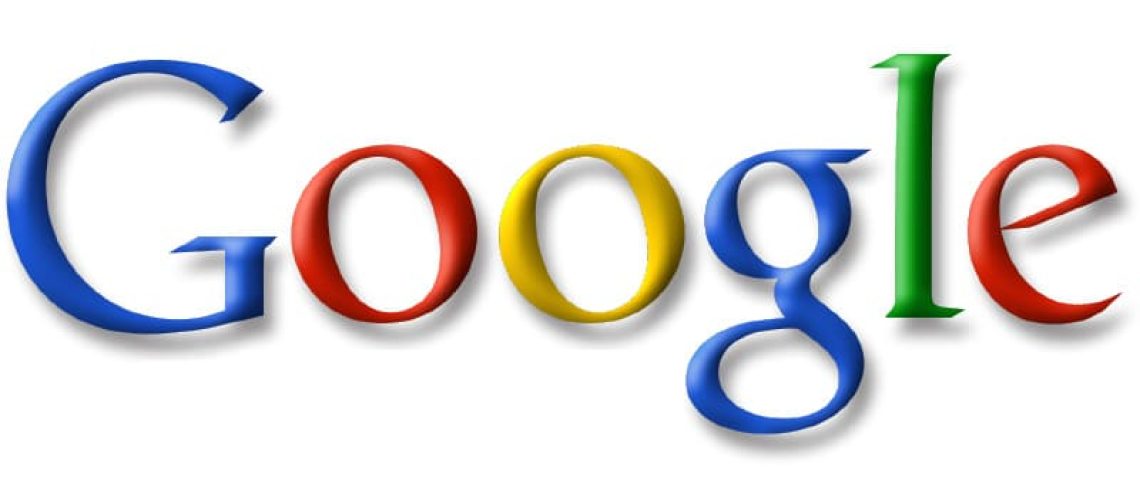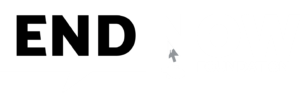When it comes to internet security, many people do not know the strongest protection available today. It’s already in your Gmail account. Not only Google offers free email, it also offers you a personal cyber security suite that is packed with layers of protection, privacy, and peace of mind.
Here’s a guide to the most sophisticated and completely free digital security ecosystem on the planet Earth.
Two-Factor Authentication (2FA) – Your Second Lock
Navigation: Google Account → Security → 2-Step Verification
Description: Passwords can be stolen, but a second verification factor (like a code sent to your phone or a tap on your Google Prompt) ensures your account stays locked even if your password leaks.
You can use: (a) Google Prompt (tap “Yes” on your phone) (b) SMS codes (c) Backup codes (d) Physical security keys (like Titan Key or YubiKey)
Note: Enable “Passkeys” the new password less standard using fingerprint or face unlock.
Manage Devices – Know Who’s Logged In
Navigation: Google Account → Security → Your Devices → Manage all devices
Description: See every device that’s signed in phones, laptops, smart TVs. If you spot something unfamiliar, click “Sign out” instantly. This feature helps detect unauthorised logins in real time..
Note: Turn on “Send Security Alerts” so Google immediately notifies you if a new device signs in.
Recovery Options – Your Digital Lifeline
Navigation: Google Account → Security → Ways we can verify it’s you → Recovery phone & Recovery email.
Description: Set up a recovery phone and email. If you forget your password or get locked out, Google will help you recover securely. Without this setup, account recovery can become nearly impossible.
Note: Update recovery info at least once a year many people lose access because of outdated phone numbers.
Subscriptions & Payments – Watch What You’re Paying For
Navigation: Google Account → Payments & Subscriptions → Subscriptions
Description: Lists all your active subscriptions made through Google Pay, YouTube, or Play Store. You can cancel recurring payments and prevent unwanted auto-renewals an essential privacy and financial safety tool.
Note: Use “Purchase History” to monitor recent app purchases or donations for transparency.
Third-Party App Access – Cut Off Unwanted Guests
Navigation: Google Account → Security → Third-party apps with account access
Description: Every time you “Sign in with Google,” you grant access to an app. Here, you can review and revoke permissions for any app that no longer needs your data. It’s like auditing who holds spare keys to your house.
Note: Remove any app you haven’t used in over 90 days.
Google Password Manager & Passkeys
Navigation: Google Account → Security → Password Manager
Description: Google securely stores and autofills your passwords across devices. It flags weak, reused, or leaked passwords. Passkeys replace passwords entirely with biometrics or device authentication making phishing nearly impossible.
Note: Turn on “Password Check-Up”, it runs a safety audit across all your saved credentials.
Location & Activity Controls – Privacy on Your Terms
Navigation: Google Account → Data & Privacy → History Settings
Description: Here you control how much data Google saves, location, web activity, and YouTube history. You can pause tracking or set auto-delete every 3, 18, or 36 months.
Note: If you use shared devices, always turn off “Web & App Activity” to prevent accidental data sharing.
Google Watch & Smart Devices – Security on Your Wrist
Navigation: Google Account → Connected Devices (or manage through your Android/Pixel Watch app)
Description: Approve logins, see sign-in attempts, and even reset passwords directly from your smartwatch. It’s instant security, no need to pull out your phone.
Note: Enable “Find My Device” for your watch and phone so they can be located or erased remotely if lost.
Backup Codes & Digital Access Vault
Navigation: Google Account → Security → 2-Step Verification → Backup Codes
Description: Google gives you 10 backup codes to use when you can’t access your phone or 2FA device. Store them securely offline in your wallet or a password manager never on your phone notes.
Note: Regenerate these codes once a year for maximum security.
Privacy & Security Check-Up Dashboards
Navigation: Google Account → Security → Security Check-Up
Navigation: Google Account → Data & Privacy → Privacy Check-Up
Description: These dashboards scan your account for potential vulnerabilities weak passwords, unverified devices, missing recovery options, and more. They even give personalised suggestions to improve your online safety.
Note: Run these check-ups once a month think of them as your “Digital Health Check-Up.”
Manage Google Location Sharing
Navigation: Google Maps → Profile → Location Sharing
Description: See who has access to your live location and revoke it any time. Perfect for privacy-conscious users who share their location for family safety but want control over duration and audience.
The Greatness of Free Digital Security
Google offers what most paid cybersecurity services don’t offer, All this integrated seamlessly, across devices, at zero cost.
- Enterprise-grade encryption
- AI-powered phishing detection
- Identity protection alerts
- Automatic malware scans in Drive and Gmail
- Password leak detection
Conclusion
Your Gmail account isn’t just an inbox, it’s your digital identity vault. Every tap inside your Google Account’s Security and Privacy tabs strengthens your shield. So, spend 10 minutes today exploring these settings.