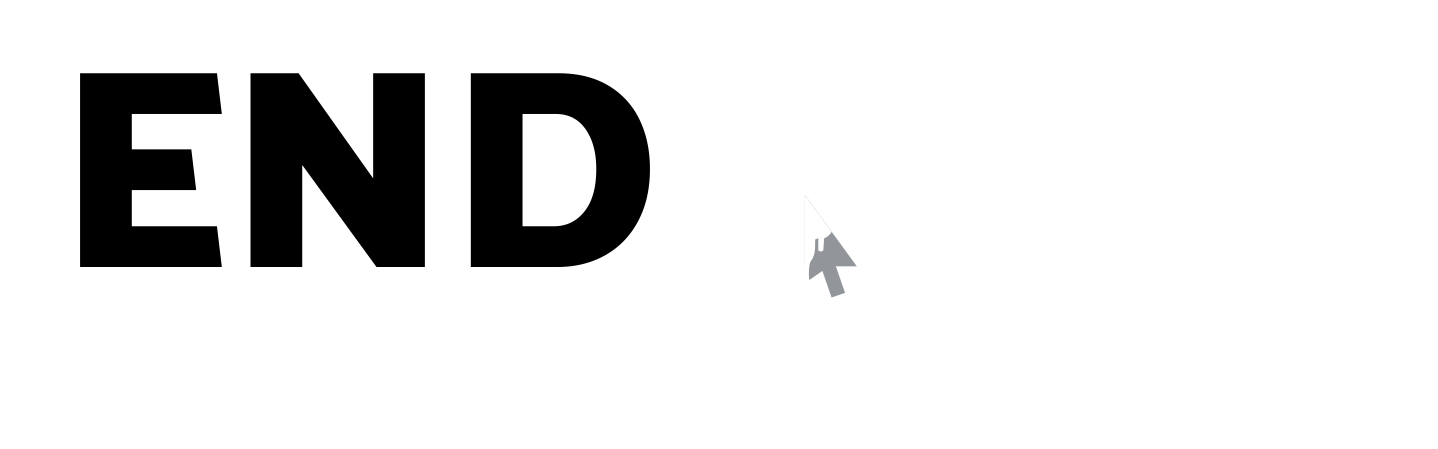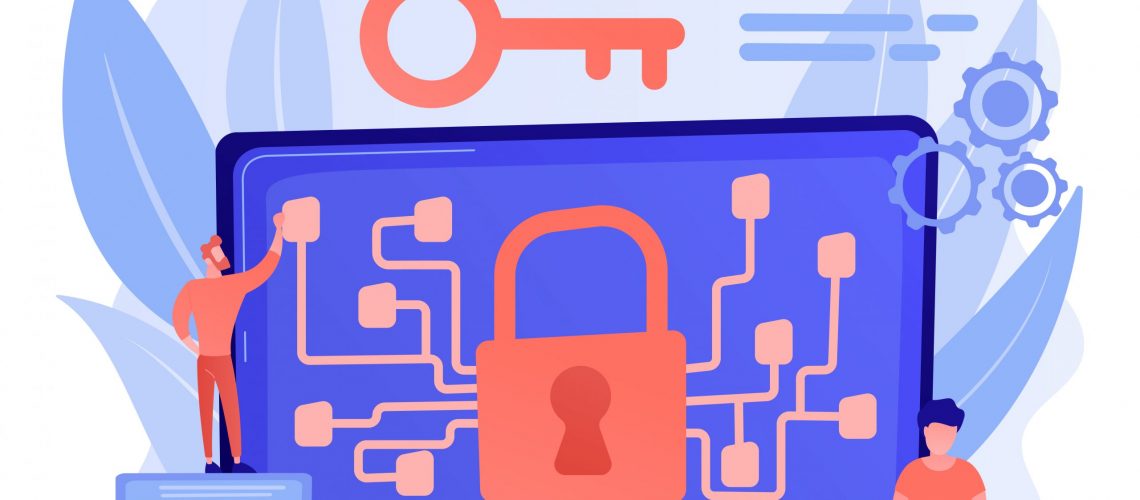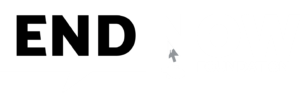Encryption :
Encryption is a way that you can encode a piece of information so that only you and the intended recipient can access it.
In the digital world, encryption is used for securing information flowing on internet traffic. Encryption protects against interception of data by “hackers/attackers”. The twisted data can only be decrypted with the encryption key, which the “hacker/attacker” wouldn’t have access to.
Tips to encrypt yourself online :
- Use two-factor authentication (2FA) on your mailbox
Your mailbox is key to your online life. If a “hacker/attacker” compromises it, they can read your emails and they can use it to reset your other passwords, this includes your social media accounts and gets access even to your bank accounts.
2FA reduces the chances of your mail getting hacked. Two-factor authentication is a secondary layer of security when you are signing in. It usually involves receiving a text message (SMS) with a special code or you use an (Online Authenticator Application) to authenticate whenever you would want to sign.
If you use Gmail, you should activate 2FA immediately, if your google password is down, it brings down “Castle of Cards “. i.e., Docs, Sheets, Forms and the list continues to 50+ Applications…
It’s time to set up 2FA.
• Google – https://www.google.com/landing/2step/
• Facebook – https://www.facebook.com/help/148233965247823
• Instagram – https://help.instagram.com/566810106808145
• Twitter – https://help.twitter.com/en/managing-your-account/two-factor-authentication
• LinkedIn – https://www.linkedin.com/help/linkedin/answer/544/turn-two-step-verification-on-and-off?lang=en
- Encrypt your hard drive – Windows and Macintosh
Full disk encryption is the only way to protect your hard drive, keeping your files encrypted and safe from snoopy “hackers/attackers”. When you boot your computer, it will prompt you to enter your password or passkey, which will then decrypt everything. You may choose to encrypt individual files, but you will need to decrypt individual files.
To prevent access to “hackers/attackers”, you could use long, random complex passwords and remember NOT to write them down anywhere, the possibilities for exploitation are endless (Keylogging, ransomware, or access to other dark web surveillance tools)
• Macintosh – https://support.apple.com/en-in/guide/disk-utility/dskutl35612/mac
• Windows – https://support.microsoft.com/en-us/windows/turn-on-device-encryption-0c453637-bc88-5f74-5105-741561aae838
- Turn on your phone’s password protection
A Good Password for your mobile is a basic security step and an important part of protecting your privacy and data. This will help keep unauthorized users off of your device and reduce the possibility of being public.
Each time you open up your phone, it will prompt you for the passcode. Its highly recommended that thumbprint identification is a better choice.
Anyone trying to hack your phone will usually get few tries and then they are completely locked out. So, if you have a 4-digit password is one of these common ones (1234, 0000, 4321 Etc.), then it’s time to change it.
• Android – https://support.google.com/android/answer/9079129?hl=en
• iPhone – https://support.apple.com/en-in/guide/iphone/iph14a867ae/ios
4.Use different passwords for each service.
Most of you have the same password for most of your accounts? If so, it’s time to change things up. Having different passwords means that in the event of a security breach by “hackers/attackers”, you are more protected, they will be able to access one system, but not the other accounts.
You may use a password manager to store the passwords and use complex passwords having Capital letters, Special Characters & Numbers. You may change the series of passwords for i.e., eCommerce, personal & social media, etc. Change the Passwords once in three months and do check if there is any password breach online.
• https://amibeingpwned.com
• https://leakcheck.net
• https://leaked.site
- Send private text messages using WhatsApp, Signal or Telegram
WhatsApp, Signal, and Telegram offering greater privacy as messages are encrypted end-to-end and only users have access to the content.
However, you may need to change certain security settings to better protect your information.
a) Activate ‘two-step verification’ (2FA).
b) Change your privacy settings. I
c) Use a ‘ lock code’.
d) Periodically review the active sessions in your account.
e) Secret chats and end-to-end encryption – (Signal App Allow)
f) Disables the option to automatically save
g) Disable Automatic backup
• WhatsApp – https://www.whatsapp.com/security
• Telegram – https://telegram.org/faq
• Signal – https://support.signal.org/hc/en-us/categories/360000674811-Security
- Private browsers – Tor, Duck, Duck Go and Brave
Your browser’s incognito mode isn’t enough to be private, even if you use Chrome’s “Incognito Mode” or Firefox’s “Private Browsing”, they will still be able to have a watch in on your network activity. Internet Explorer, Safari, Opera, and other browsers are no more private now.
No browser can ever be 100% secure but, reasonably private browsing can be done using Tor, Duck, Duck Go, and Brave but the difficulty is, the user convenience is lost. i.e., You can’t search for a restaurant around you to eat.