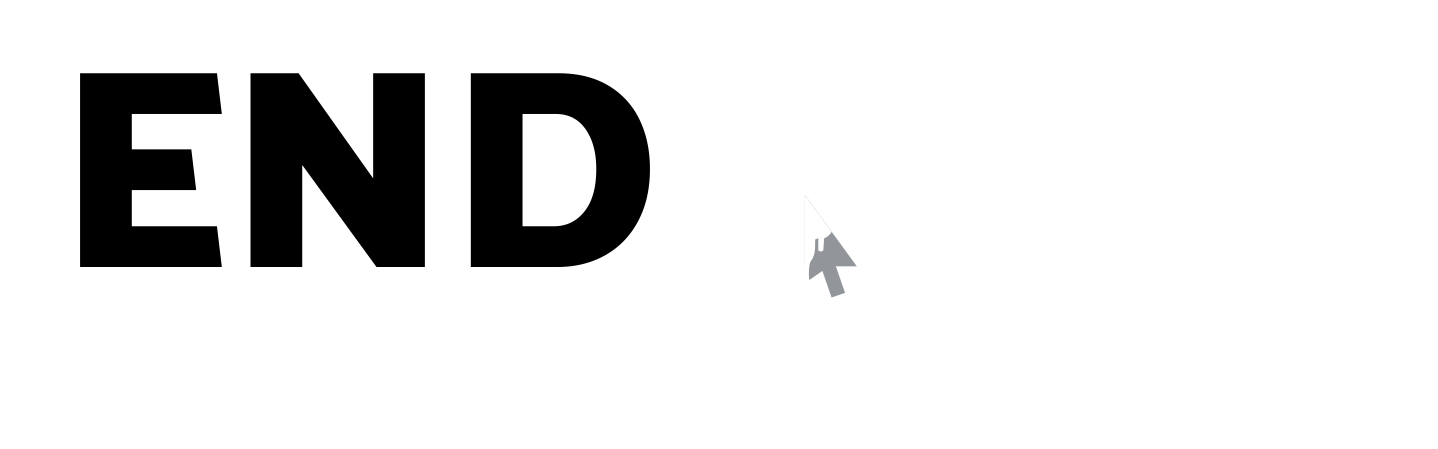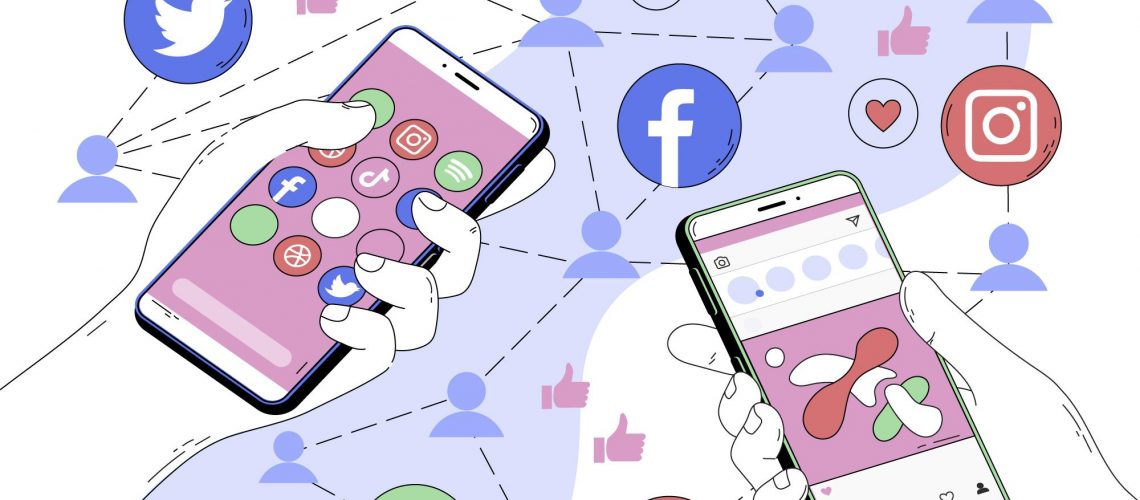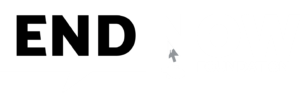Social Media Now :
We live in an age where privacy seems to slip away as more and more technologies entering into our lives. Inappropriate use of our personal data is something that has become a matter of great importance these days that needs to be thoroughly discussed and be made aware of.
The marketplace has emerged where public shaming is a commodity and shame is an industry. Nowadays Money is made on the clicks, the more shame the more clicks the more the advertising revenue, In this context, there is a dilemma of choosing between privacy and user convenience.
We see many challenges related to privacy, security, data management, accessibility, social inclusion, governance, and other information security issues with the use of technology in our daily life. There are few risks arising due to the use of social media tools and technologies, where there is a potential/possibility of losing something of value (i.e. information, reputation, or goodwill)
Approach to Risk :
- Identify the Risk – Identifying social media threats in terms of vulnerabilities and how they could hamper achieving an objective. (a) Loss of Reputation (b) Loss of confidential information, (c) Legal and regulatory violations (c) Social Engineering Crimes (d) Loss of intellectual property.
- Assessing the Risk – Assessing the possibilities and consequences of the risk i.e. how it can impact the organization/individual (a) Economically (b) Technically (c) Politically (d) Socially
- Mitigating the Risk – Create a social media risk management governance (a) Select the right listening tools (b) Identify the people responsible for monitoring (c) Identify and engage your emergency contacts (d) Agree on what to monitor for and which channels to monitor (e) Understand legal, regulatory and ethical requirements. (f) Create your severity framework and its classification. (g) Define your incident logging process and protocols. (h) Define best practices based on past experiences. (h) Formulate a feedback loop to help remedy essential causes.
Important Setups on Social Media Channels :
i. Facebook
(a) Approval’s – “Settings” →“Security Settings” >“Login Approvals” >“Get Started.”
(b) Trusted Contacts – “Settings” >“Security Settings” >“Trusted Contacts” >“Choose Trusted Contacts.”
(c) Review Login History – “Settings” >“Security Settings” >“Where you’re Logged In.”
(d) Login Notification – “Settings” >“Login Notification” >“E-mail” and/or “Text.”
(e) Third Party Apps – “Settings” >“Security Settings” >“Apps” >“Edit” >“Disable Platforms.”
(f) Off Page Activity – “Settings” >“Your Facebook Information” > “Off-page Activity”
ii. Twitter
(a) Push Notification – “Settings” >“Security and Privacy Settings” >“Send login verification requests to my phone” >when prompted, click “Okay >send me a message”> Click “Yes” on the verification message.
(b) Revoke third-party apps – “Settings” >“Apps” >you will be provided with a list of apps that have access to your account >“Revoke Access.”
(c) Two-factor authentication – “Settings” >“Security” >“Two-Step Authentication.”
(d) Disconnect third-party applications – “Settings” > “Security” >“Connection Applications” >click on any unwanted applications that you want to remove >“Remove App Connection.”
iii. Instagram
(a) Location Privileges – Settings > Privacy > Location Services > Instagram > Never.
(b) Limit Posts – Settings > Privacy > Switch on the Private Account toggle.
(c) Less Personal Advs. – Settings > Ads > Data About Your Activity From Partners > Switch the toggles off for all the accounts listed. On a computer: Log in to Facebook > Click the downward arrow > Settings & Privacy > Settings > Select Ads > Ad Settings > Ads Shown Off Of Facebook > Switch the toggle off.
(e) Two factor authentication – Security > Two-Factor Authentication > Get Started.
(f) Who Can Message You – Settings > Privacy > Messages > List the contacts
(g) Stop Syncing Your Contacts – Settings > Account > Contacts Syncing > Switch the toggle off. On a computer browser : Log in to Instagram > Click on your profile picture in the top right to open the menu > Settings > Manage Contacts > Delete All.
Tips to Safe Guard Your Social Media:
- Do a Google Reverse Image check or use www.tineye.com for photo verification
- Install Invid Tool Kit Extension for your browser for doing a fact check for a photo or video (https://www.invid-project.eu/tools-and-services/invid-verification-plugin/)
- Block cookies and configure privacy settings to control information sharing
- Limit the personal information shared on social media
- Browse in incognito or private mode.
- Use a Virtual Private Network (VPN) if required
- Use website and router ad-blocks.
- Use message applications with end- to- end encryption.
- Use a complex password with a capital letter and special characters.
- Set-up two-factor authentication and secure cloud.
- Be careful where you click – watch out for phishing.
- Surf websites using only HTTPS:// (Padlock Symbol)
- Disable location while browsing Internet
- Expand short links to prevent malicious attacks
- Use end-to-end encryption messengers
- Never share sensitive information i.e. Financial, Login Credentials etc online
- Only connect with people that you know and trust in real life.
- Consent should be treated the same way for all offline and online Interactions