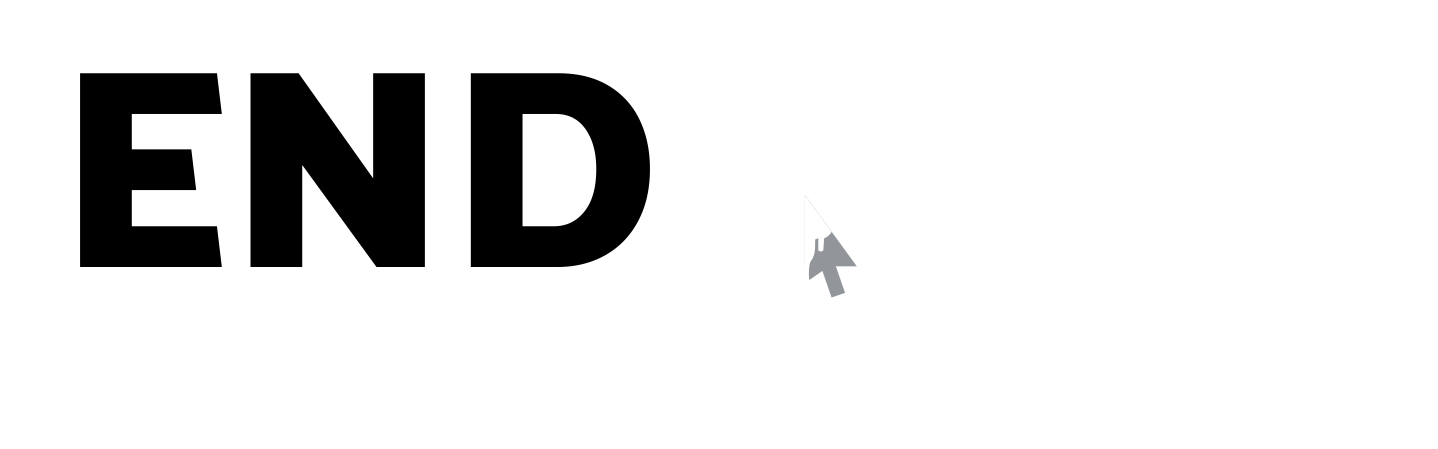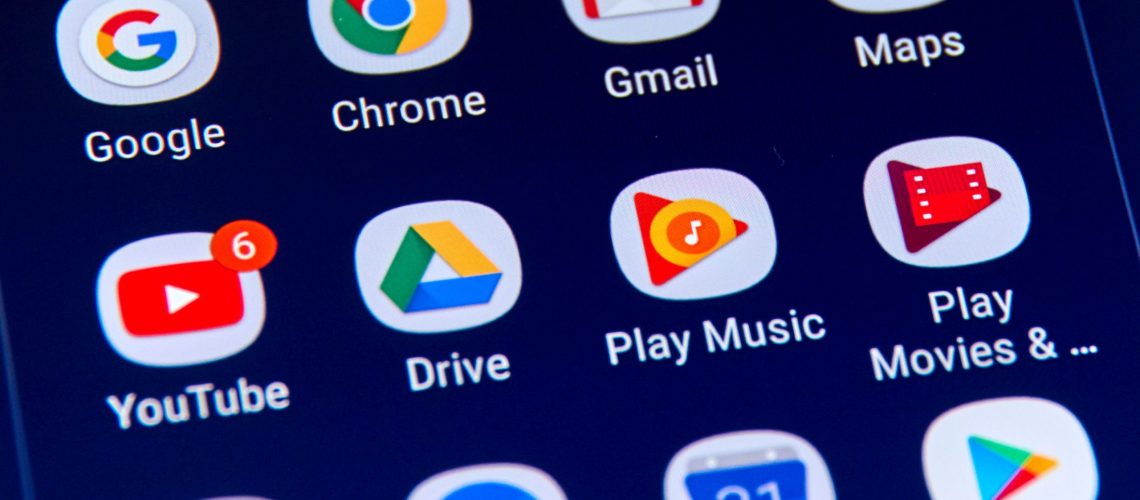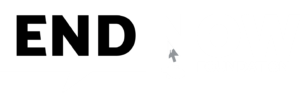Google is the most powerful technology company in the world and one of the world’s most valuable brands due to its market dominance, data collection, and technological advantages in the area of online advertising, cloud computing, computer software, quantum computing, e-commerce, AI and consumer electronics. Google has grown in multiple products and services beyond its Google search i.e., Gmail, Maps, Workspace, Android, Storage, YouTube, Translate, Photo, Meet, Assistant, Nest, Pixel, Fitbit, Stadia, Class and many more. We have listed below few safety features, security practices, browser extensions, end user activity controls along with quick search practices on google below for viewers ready reference.
My Activity on Google:
Google tracks all your online activities, and there is no direct way to stop tracking them. Instead, you can pause the history. https://myactivity.google.com
- Location Tracking – Saves where you go with your devices, even when you aren’t using a specific Google service, to give you personalised maps, recommendations based on places you’ve visited.
- Web & App Activity – Saves your activity on Google sites and apps, along with associated information like location etc, to give you faster search results.
- YouTube History – Saves the YouTube videos you watch and the things you search for on YouTube to give you better recommendations, remember where you left off, and more.
- Apps and services – Using third-party apps with access to your Google account. You can remove access given to third parties to autologin into their applications.
- Download or delete your data – Make a backup of your data or delete a service that you no longer require.
- Payments and Subscriptions – You can manage your payment methods, one-time and recurring payments, reservations, storage, and subscriptions.
My Security on Google:
Settings and recommendations to help you keep your Google account secure. You have the option to change or remove unwanted login, devices and confirm your sign-in and recovery methods https://myaccount.google.com/security
- Sign-in & recovery – Check and confirm your recovery email and recovery phone and confirm your verification methods via email, phone, and device for authentication purposes.
- Your devices – Check and confirm that on all devices you’re signed in.
- Recent security activity – Check and confirm the recent activity, i.e., like a new sign in etc.
- Blocked email addresses – You can block unwanted emails and these will move to the spam folder.
Few mandatory extensions for Google Chrome:
- Cookie Autodelete – Delete unwanted cookies from closed tabs while retaining the ones you want.
- uBlock Origin – It’s an open-source browser extension for content filtering and making decisions on inclusions and exclusions.
- Privacy Badger – is a browser extension that stops advertisers and other 3rd party trackers from secretly tracking where you go and what you search etc.
- HTTPS Everywhere – It is an extension which automatically switches thousands of sites from insecure “http” to secure “https”
- Invid Verification Plugin – Use the Invid extension for fact checking videos and images to avoiding spreading of fake news.
Searching on Google:
- Using Quotes – When you put your search parameters in quotes, it tells google to search for the whole phrase. Your search syntax should be, “Digital Wellbeing”
- Use a hyphen to exclude words – Example you are likely to search for Maruti Temple and enter Maruti, by default it will be showing Maruti Car. To avoid this your search syntax should be, Maruti –cars.
- Use a colon to search – You logged in to www.endnowfoundation.org and are looking for an article on cyber safety, your search syntax should be, cyber safety site:endnowfoundaton.org
- Find a page that links to another page – Instead of searching for a specific page, you’re searching for a page that links to a specific page. You search syntax should be link:endnowfoundation.org
- Find sites that are like other sites – There is a better way to search for related sites and your search syntax should be, related:endnowfoundation.org
- Use Google search to do math – This is handy if you need to do some quick math and your search syntax should be, 8*5+9+8 Etc
- Search for multiple words at once – Google knows you may not find exactly what you want by searching only a single word or a single phrase. Let’s say you are looking for a cake or pastry, then your search syntax should be, pastries OR cakes.
- Find a specific file – If you are tying for cyber safety presentation, the search syntax should be cybersafetyfiletype:pptx
- Money and unit conversions – Checking to see the conversion rate between two currencies. Your search syntax should be, USD to INR
- Use descriptive words – Google is a powerful search engine. Let’s say you are looking for safety tips for an Android phone. Your search syntax should be “safety tips for an Android phone?”
Few tips to stay safe online:
- Enable two factor authentication for Gmail, social media and all other banking applications
- Restrict yourself to secured websites (https://)
- Frequently check your privacy and security on google settings.
- Use proper licensed Antivirus and malware software’s on your personal laptops
- Do not access banking and other sensitive web sites from public Wi-Fi.
- Do not click on any short links without checking if it’s a phishing link or not. You can use sites like https://www.isitphishing.org or https://www.urlvoid.com
- Use privacy conscious browsers like TOR, Brave or Duck Duck Go or alternatively use google chrome in incognito mode.
- Log off from all browser’s and system after use.